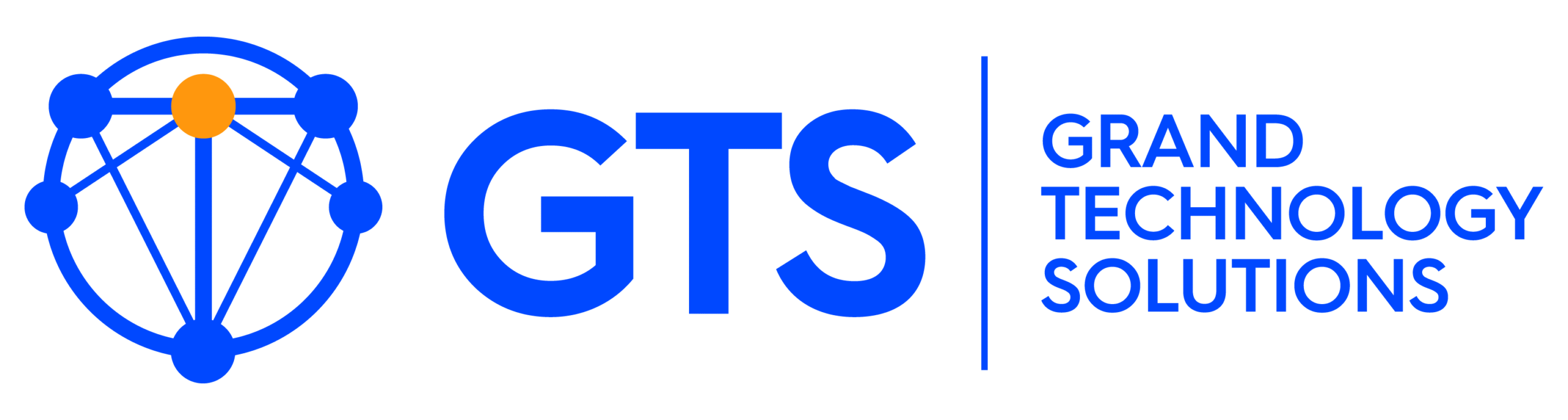Be Careful With Browser Extensions!
It’s only Tuesday, and we’ve already worked with two clients this week whose computers have been infected by malicious browser extensions.
What is a Browser Extension?
Browser extensions (sometimes called plugins or add-ons) extend your web browser’s functionality with additional features, modify web pages, and integrate with your web browser to create shortcuts that can save time. There are thousands of browser extensions available, and many of them are safe and useful. For example, helpful browser extensions can block ads on web pages, translate text from one language to another, manage bookmarks in third-party programs, auto-copy blocks of text to send to another program or social media, etc.
So Why Are They Dangerous?
Browser extensions are so common now that they often fly under the radar when you’re searching the web. It’s very easy to click a link that allows an extension to install. Malicious extensions often have access to track everything you do online. They can capture passwords, track your browsing history, insert advertisements into webpages, hijack your web browser to only go to certain sites or search engines, and even infect your computer with adware or other forms of malware. We’ve worked with many clients who had strong antivirus software installed on their computers but had no idea that their Internet browser was infected with browser extension malware or adware that redirects their searches and creates other potentially serious problems.
There have been recent incidents where “safe” browser extensions have been hacked, creating an open pipeline to your computer’s programs and data. Since they often require administrative permissions when installed, a browser extension can even be more harmful than computer viruses and other malware.
Browser extensions can also slow down your computer and affect your browser’s speed, especially when many extensions are installed.
How Can I Tell If My Browser Has Been Hijacked?
Be on the lookout for these kinds of symptoms.
- Popup ads appearing in your browser.
- Strange messages showing up on your desktop out of nowhere.
- Your browser’s start page has changed without any action on your part.
- Your web search is redirected to different websites you never meant to visit.
- Your web browser takes a long time to start up or load web pages, or it feels like the browser is much slower than normal.
- A new toolbar has appeared on the top or side of your Internet browser.
So What Can I Do To Avoid Malicious Browser Extensions?
- Follow the golden rule of computer security: If you weren’t seeking out the web extension and intentionally taking action to install it, don’t allow the install.
- For browser extensions that you know you want to install, be on the lookout for messages that ask you to grant any permission level to your browser’s settings or your computer’s programs and data. If the browser extensions states that it needs full administrative permissions, that should raise a red flag. If an extension that is already installed prompts you for additional permissions, that should raise a red flag as well.
- Install browser extensions only from official web stores, and limit the number of extensions you install in your web browser.
- If anything smells fishy when you’re considering installing a browser extension, just don’t install it. The added functionality isn’t worth potentially compromising your computer and/or your important files and folders.
What Do I Do If I Discover That There Are Questionable Browser Extensions Installed On My Computer?
- Make sure your antivirus program is up to date. Install Malwarebytes or other well-known malware cleanup applications. You can install a 14-day trial of Malwarebytes, clean up your computer, and then uninstall the trial. We do this for clients on a regular basis.
- If you don’t recognize the browser extension, remove it. For example, in Google Chrome, click the three dots in the upper right corner, select More Tools, and then click Extensions. A quick search can give you the same instructions for other popular browsers like Firefox, Safari, etc.
- Keep in mind that just removing the extension may not remove the malicious software. Run a full scan with a product like Malwarebytes. If you’re not comfortable with that process, contact GTS as soon as possible.
The Best Approach?
Sign up for an affordable Full Protection Package with Grand Technology Solutions. We’ll install the most powerful tools in the industry and keep your computer up to date. We have a protection platform that monitors potentially malicious activity twenty-four hours a day, 365 days a year. We often identify and resolve harmful intrusion attempts before you even see them happen. Call for a free analysis today, and we’ll recommend an affordable protection package for your home or business.
Grand Technology Solutions
(904) 606-6011
info@grandtechconnect.com
www.grandtechconnect.com
www.facebook.com/grandtechnologysolutions