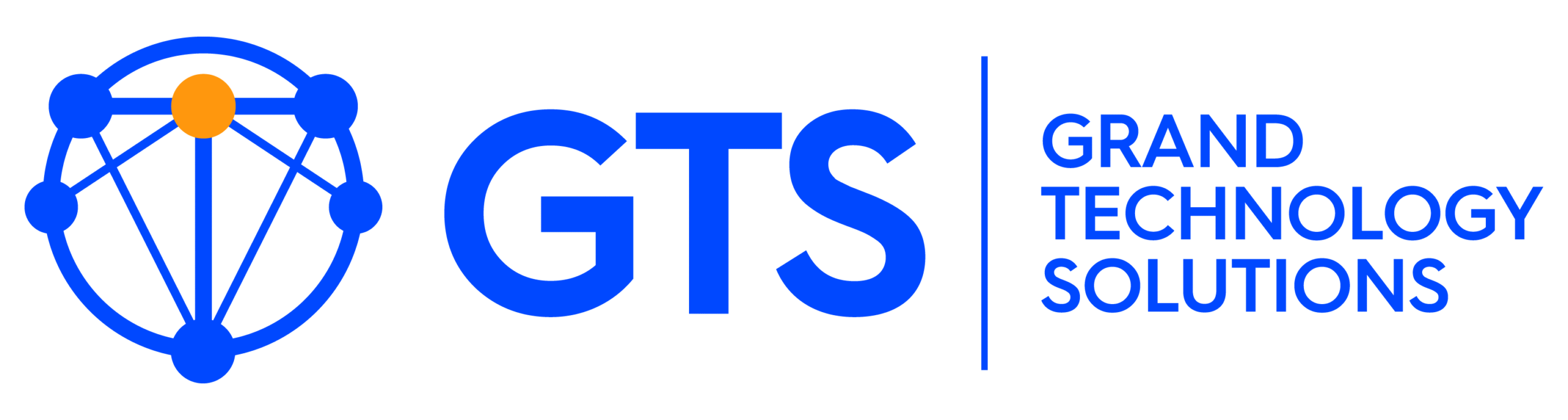Data Backups: How These Simple Tasks Can Save Your Business
What would happen to your business if one day, you woke up and discovered that all of your critical data was gone?
This happened to one of our clients recently – a server crash left their computers wiped, their data lost to the digital ether. Or so they thought. Because we had set up automatic data backups through our remote monitoring and management services, we were able to get our client back up and running within a couple of hours, without their customers ever realizing there had been an issue.
Do YOU have a system like that in place?
A data backup is a duplicate copy of your crucial information, saved on a separate hard drive or in a remote location, like secure cloud storage. Backing up your data protects your business from computer crashes, hard drive failure, Ransomware or other system-destroying viruses, physical damage to your machines, petty theft, and any number of IT catastrophes – in the event of an emergency, you want to know that your data is protected, safely stored, and ready for you to access whenever you need it.
How do I back up my data?
There are a few options for backing up your data, both automatic and manual.
- Physical backups. While modern technology and remote storage have become more popular options, you can still copy or transfer important data to an external hard drive for peace of mind. An external hard drive is basically a giant USB stick – you can get a terabyte or more of storage space for less than a hundred bucks, and have a copy of your most important data on hand in case there’s ever a system failure. All you need to do is transfer data from the hard drive back to your computer systems, and you’re ready to rock!
- Cloud storage. Backing up information onto remote or “cloud” servers has become much more popular than physical backups because of its convenience, affordability, and encryption security. Many familiar services offer monthly or yearly storage subscription upgrades – like iDrive, Acronis, or Carbonite – which allow you to upload your data “to the cloud” and store it there securely for a minimal fee. This is often quicker than backing up your information onto an external hard drive, and in many cases these remote backup locations can be used for file storage and sharing.
- Automatic backups. Automatic backups are one of the most convenient ways to keep your data protected – and once you get the system put in place, you don’t have to do much to manage it. If you’re using an online storage service, we can set up your computer so that it automatically backs up certain folders on a set schedule – daily, weekly, or every other Tuesday at exactly 5:00 PM. (Yes, really!) Once this system is in place, you just need to make sure that you’re saving your work in one of the folders you’ve designated for automatic backup, and your computer will automatically back up your data whenever it’s scheduled!
- Image-level backups. Another option we implement regularly is image-level backups for computers and servers. Our partnership with Acronis and other secure cloud backup providers allows us to configure a full backup of your computer or server so that in the event of any kind of crash or hard drive failure (or Ransomware attack), your entire computer or server is restored, including all of the data and applications that were in place at the time of the most recent backup. It was this kind of image-level backup that helped us restore Quickbooks so quickly for the client we mentioned earlier. While data backup is important, an image-level backup allows you to be back in business very quickly, and is often a good option for businesses that use computers or servers with many complex applications installed.
Many of our clients like to use a system that is balanced between these options. They use secure cloud storage for the brunt of their data, utilizing automatic backups to protect crucial data (like customer info, regular invoices, and files that employees need to have access to at all times), but they also keep an external hard drive as an emergency backup, and make sure to update it with any integral business documents at least once every couple of weeks. It’s also a good idea to keep copies of local backups offsite, for example in a bank safety deposit box. That gives a business historical data in the event of any kind of data loss. This combined system keeps their information protected from all angles, and with remote monitoring and management services to protect their systems from potential IT catastrophes, these clients are very well-protected indeed.
Is your business vulnerable to sudden data loss? If your computer system were to crash or fall victim to an aggressive virus tomorrow, would your customers’ data be at risk?
At Grand Technology Solutions, we know how important it is to have access to your data at all times, and from any device. There is nothing as important as a secure, effective backup solution for your computer data. That’s why we maintain relationships with the best backup tools in the industry – we can help your team get set up with secure online (and/or onsite) backup systems quickly and affordably! Give us a call at (904) 606-6011 or email info@helpgts.com to learn more.